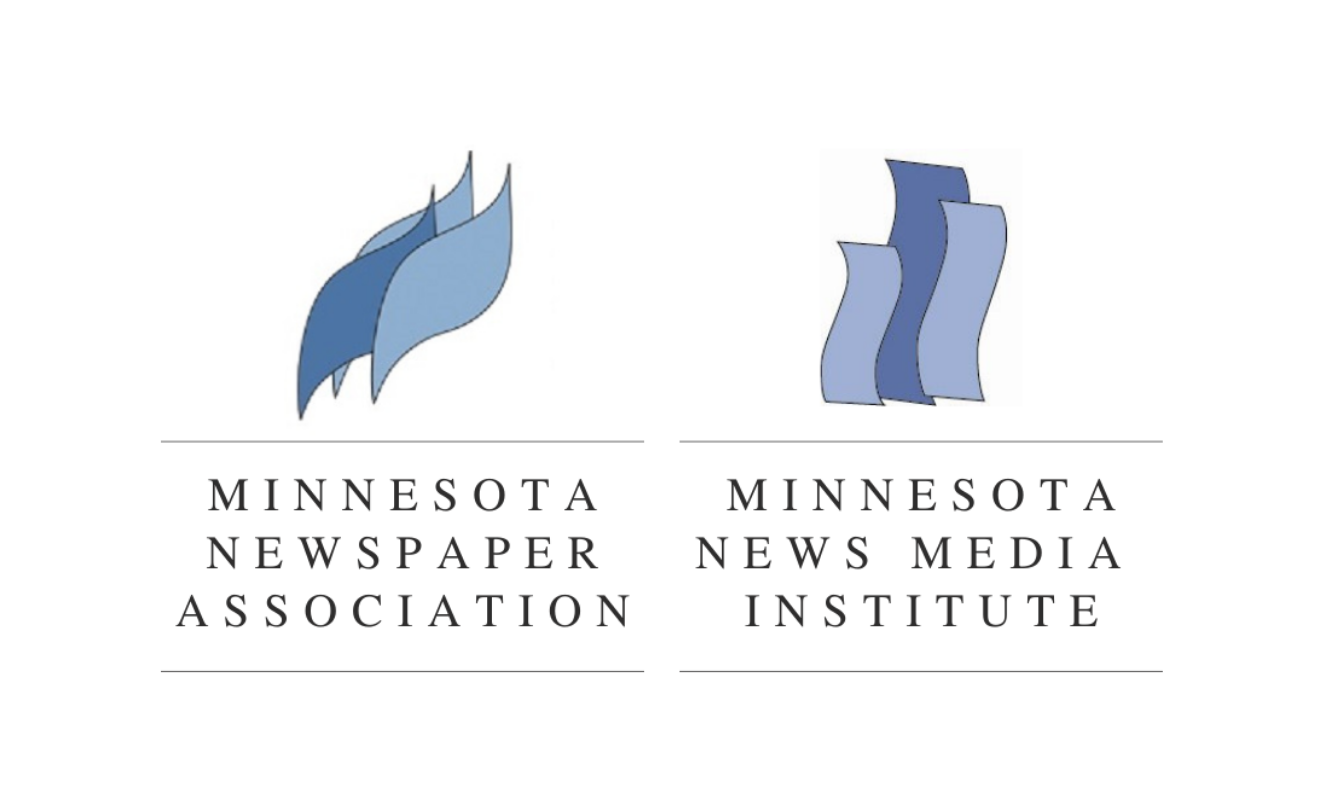by Kevin Slimp
What a response to the column I wrote last month concerning the “60 Minutes” episode on The Times-Picayune. Hundreds of publishers from all over the U.S. contacted me to let me know they ran the column on their opinion pages. Many of them sent printed copies or PDFs, so I could see my column next to their own editorials concerning the show.
I’ve been all over the U.S. and Canada already this year, speaking at conferences and visiting newspapers. Two things are certain: 1) Attendance at newspaper conferences has been way up from previous years, and 2) Expectations about the future are much more positive than they have been the past few years. Both are very good signs.
It’s been a while since I’ve answered questions from my inbox. Let’s take a look and see what’s on the mind of readers this month:
From Sherry in Tennessee
Hello Kevin,
Is there a way to convert RGB to CMYK in a PDF file without having to open each pic individually in Photoshop?
I wrote to Sherry and told her to try the “Convert Colors” tool in Adobe Acrobat and this was the reply I got from her:
Thank you! Convert Colors worked perfectly, without turning our red cars orange and making everything look flat. This is great!
From Joel in Kansas
Kevin,
I have a customer that is baffled by fonts not showing up in InDesign and I figured you would know why. They downloaded a font from the web and installed it on one of their Macs and it works perfectly. Then they installed the same font on another Mac and it won’t show up in InDesign. All fonts are located in Macintosh HD/Library/Fonts. My creditability is on the line so I hope you can help.
Hi Joel,
There are several issues at work here. The way OS X deals with fonts has changed as new versions replace previous versions and, as a result, users can run into unpleasant surprises like this. Here’s a fix that should work for your customer: Copy the problem fonts from your Library/Fonts folder to the InDesign/Fonts folder.
Like many applications, InDesign has its own fonts folder. Fonts located here are only available to InDesign, so it’s a good idea to have these fonts located in both the system and application font folders.
This should restore your credibility with your customer, Joel.
From Annette in South Carolina
Hey Kevin,
I have a question for you. I am attaching a file that was sent in from a customer that is supposed to be a b&w ad. When printed in the paper, the wild west background pic in the ad has a red tint to it. However, the PDF file sent looks perfectly grayscale on screen.
How can I tell if what I see on screen might not be what I get in print? We have had several ads do this when place on a page with color. Any help would be appreciated.
Hi Annette,
What you’ve encountered is not an unusual problem. There are a several ways to catch this particular problem before you place the ad on the page. In the long run, it would be a good idea to create a “preflight” in Adobe Acrobat to catch problems with PDF files that are sent to you from advertisers. There are hundreds of options when creating preflights, but the problems newspapers generally look for are:
– fonts not embedded
– color on gray pages
– plates other than CMYK on color pages
– PDF version above 1.5 (Acrobat 6) compatible
– CID fonts
– OPI information
Any of these issues can cause a PDF file to print incorrectly. If you simply want to look for color problems, and you don’t have a preflight created to search for it, you could look at the Outlook Preview, found at Tools>Print Production>Output Preview. Output Preview shows all of the color separations, so it’s easy to see if you have extra plates in the PDF file.
From Mary in Kentucky
Hi Kevin. Thanks for fixing my last software problem. I have another for you. Is there a way to keep that bullseye-looking thing from appearing in the middle of the pictures that are placed on my page in InDesign? It doesn’t happen on the other design station in my office. Both use InDesign CS5.5.
Yes, Mary, there’s an easy fix for that.
This feature has been around since InDesign CS5. Some users love it, as it allows you to rotate, edit content inside a frame and more, without changing tools. Others hate it, because they’re always accidentally dragging the “Content Grabber” without meaning to.
You can disable this feature by selecting View>Extras>Hide Content Grabber.