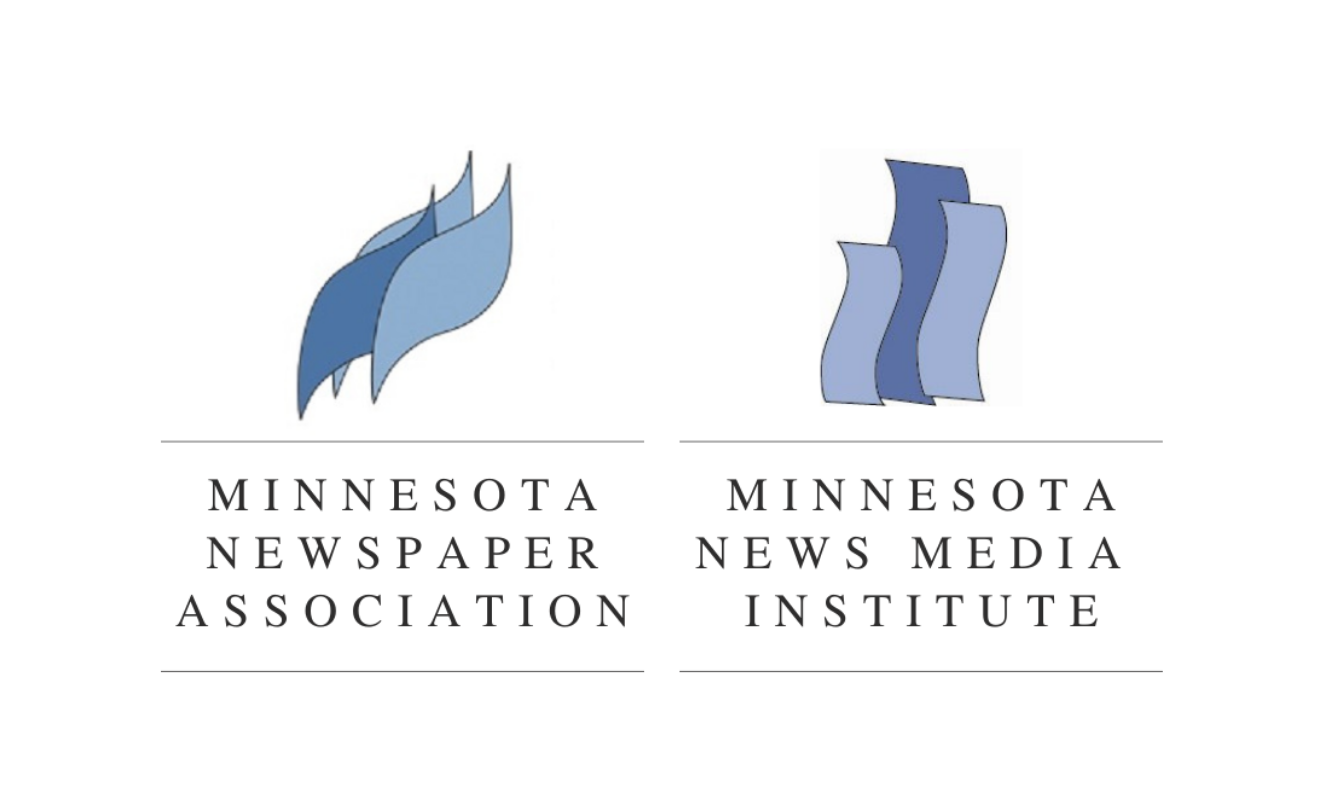By: Kevin Slimp
 Muse makes web design incredibly similar to page design
Muse makes web design incredibly similar to page design
Back in the days of CS5, it became relatively simple for an InDesign user to design a website in InDesign, then export it as a Flash file that could be viewed online.
Although it worked well, it wasn’t very long before Flash files became problematic, primarily due to Apple’s refusal to support them on iPads and iPhones. So even though I’d created several websites in InDesign, I quickly changed that practice.
Then came InDesign CS5.5 and CS6, which made it possible to export HTML5 directly from InDesign. Frankly, though, the process always seemed to work with less than perfect results for me, so I gave up on that idea.
When I subscribed to Adobe Creative Cloud a few months ago, I looked around the site for apps available through the normal subscription. Along with InDesign, Illustrator, Photoshop and other applications I used regularly, there was a name I hadn’t thought of in a while: Muse.
 I’ve done a lot of beta testing for companies through the years. With Adobe, some of the titles included InDesign (we called it “K2” back then), Acrobat and more. Somewhere around 2010 or 2011, I remember beta testing an app called “Muse,” which purported to be the easiest website tool ever developed. I had my doubts, but I remember being quite impressed with Muse as I went through the beta.
I’ve done a lot of beta testing for companies through the years. With Adobe, some of the titles included InDesign (we called it “K2” back then), Acrobat and more. Somewhere around 2010 or 2011, I remember beta testing an app called “Muse,” which purported to be the easiest website tool ever developed. I had my doubts, but I remember being quite impressed with Muse as I went through the beta.
Fast forward a couple of years and I’m looking through the Creative Cloud options and, lo and behold, there is Muse CC. Wanting to find new apps for professional designers who are already subscribed to the Cloud, I decided to take Muse for a spin. It was a nice ride.
To do a full review of the project would take pages, so let’s take a quick overview and you can decide if it’s worth downloading Muse and trying it out for yourself.
Creating New Documents
The first thing I noticed about Muse was that the process for creating a new website was much the same as creating a new document in InDesign. I simply entered the size (in pixels instead of inches), the margin and a few other details. When I hit the OK button, there appeared before me a white page, much like I would see in InDesign.
The Muse Desktop
For an InDesign or Illustrator user, Muse is very straight forward. Most of the same shortcuts work that work in those apps. Most of the same panels that we’re used to are in the same place. You’ll fine the Character Panel, various styles and more.
Working with Tools
The toolbar in Muse looks surprisingly similar to the toolbar in InDesign. Placing files on the page works the same. Elements can be copied and pasted from InDesign and other applications.
Want to place a photo? Place it like you do in InDesign or Illustrator. Want to place a video? Place it like a photo.
All That HTML Stuff
HTML code. That’s what separates the design from the web guru. Not to fear. I wanted to place a Google Map right on my page. I simply went to maps.google.com in my browser and copied the HTML code by clicking a button on the site. I then went to Muse, entered Object>Insert HTML, and there it was. A Google Map on my page. I could move through the map on my website just like I could on maps.google.com. I was nothing short of amazed.
Text
I’m a Dreamweaver hack from way back. I always hated working with text in Dreamweaver. It never seemed to look the way I wanted when I saw the final product. Not so with Muse.
Text works like text in InDesign. Even more amazing, you can choose from thousands of web safe fonts using Type Kit, a service included in Creative Cloud. You don’t even have to leave the application to visit a website. It’s built right into Muse.
I’m not one for hyperbole, but seriously, this is nothing short of fantastic. Not only will Muse export the HTML, which it does just fine, but it will FTP it to your web host for you. Just enter the necessary information and password and, boom!, you’re online.
And if that’s not enough, Adobe will host the site for you. When you finish designing a Muse site, it’s already online, so others can view it. You’re given the necessary URL so others can find it. If you want, and probably do, you can purchase your own URL (KevinSlimp.com, for instance) and point it to Adobe’s server. A Creative Cloud subscription includes hosting up to five Muse sites.
Listen, I don’t work for Adobe. It matters not to me whether you subscribe to the Creative Cloud or not. But I’m guessing, for many smaller papers, we could pay for our Cloud subscription in web hosting fees alone.
That should be enough to whet your appetite. For more information, visit Adobe.come to download a free trial version of Muse.
I was so impressed with Muse that I decided to add it to the curriculum of the Institute of Newspaper Technology. I must really like it.