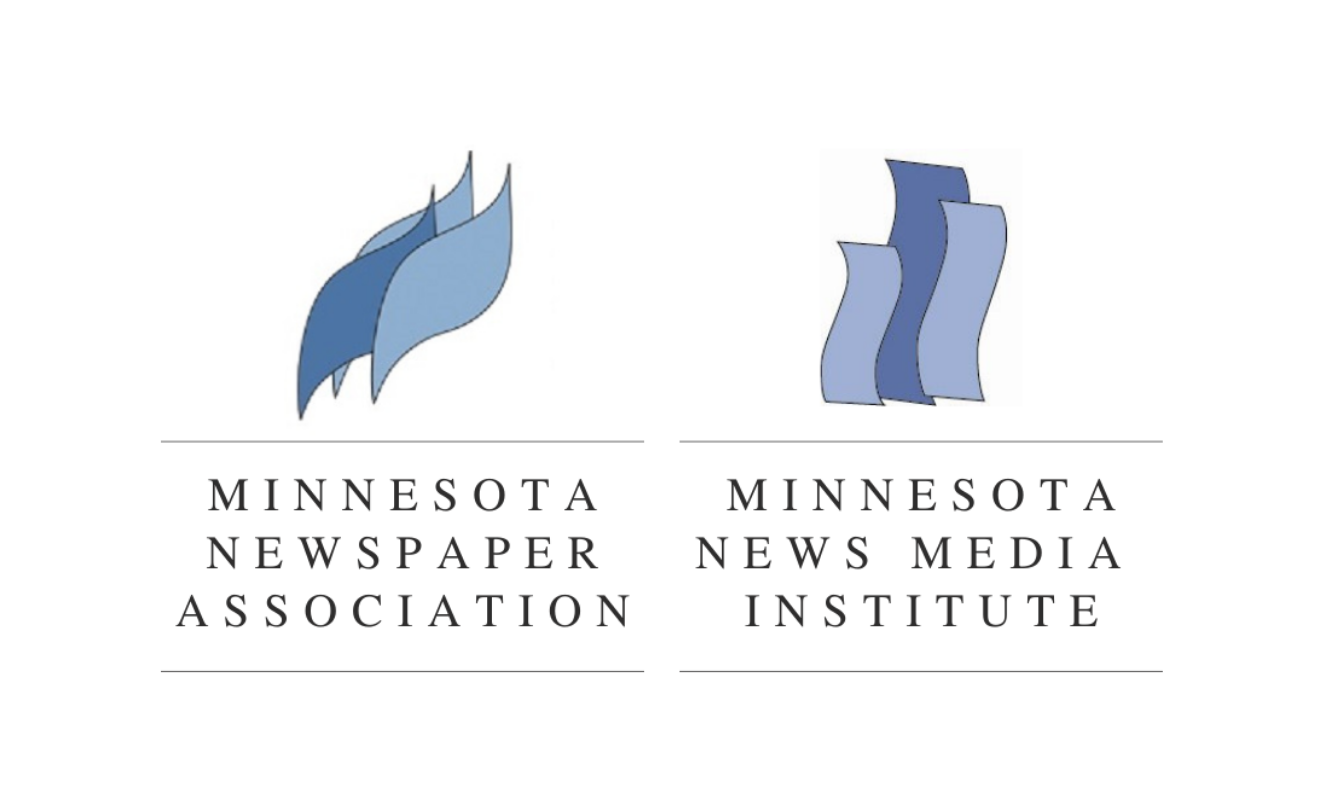By Russell Viers
Thoughts from the Set of Digiveristy.tv
It’s Time to Make Photo Quality the Priority Over File Size
JPGs are dangerous.
They look innocent enough, sitting on your hard drive, all cute in their little file sizes. But the reality is that they are just waiting for the chance to ruin your photos, tricking you into thinking you need to make them smaller.
I’m not saying they should be outlawed, or anything. I’ll agree that there is a time and a place for them, but the fact that they’ve become this ubiquitous file format for all images is causing more harm than good.
Before I get too deep into the reasons why, I’ll throw out that they are problematic enough that Adobe added a powerful new feature with the Photoshop 2022 release that can fix JPG Artifacts, or at least makes them better. Using artificial intelligence, JPG Artifacts Removal really is amazing. I’ve tested it on photos and line art that was damaged by saving as JPGs. Click Here see a video I created on Digiversity.tv showing how it works.
Now let’s get back to why JPGs cause me to lose sleep.
The short answer is that JPGs use a “lossy” compression formula to make the files smaller by throwing out pixel data…permanently. How much quality is lost is based on what level of compression is applied to the image and how many times the file suffers through the cycle of saving, closing, opening, saving again.
To explain the technology, and all the nuts and bolts, would take another article and it would be even more boring than this one. In short, picture an eight pixel by eight pixel area on your photos. Early in the compression process, whatever software is creating the JPG maps out these 64-pixel patches and uses the light information in that area to determine which pixels get thrown out (remember, it’s permanent) and which pixels get to stay. So if there are 10 pixels that have a value of “0” for example, instead of 0,0,0,0,0,0,0,0,0,0, it would write something like 10 x 0, which is smaller.
When that same JPG is opened, viewed on a website, used in a document, etc, it has to put those 0s back and it’s guessing where they go.
You can actually see the 8×8 grid along contrast areas of an overcompressed image, like in the sky along a rooftop.
You might think you’re beating the odds by choosing “maximum” quality on every save, but you’re not. It may be subtle, but the damage is there. Open the image again, work on it, and save it again with “maximum” quality and it dies just a little more.
So where are all of the places in our workflow that we might destroy a photo when saving as a JPG?
- At the camera
- Transferring from camera (or card) to hard drive (or online service)
- Each time you save (or save as) and close*
- Creating a PDF
We still need JPGs for some applications, I get that, and I’ll talk more on that later, but the need for it in print production has long passed. Who just heard the sound of a 2400-baud modem chirping in the back of your head?
It’s true, though. The list of reasons we used JPGs for print production these past 30 years has disappeared, or, at least, mostly gone. Think about it, we used to have to deal with:
- Small storage space on cameras (the Sony Mavica comes to mind)
- Inability of camera to write files to cards fast enough with other formats
- Limited computer hard drive and server storage spaces
- Slow network speeds
- Slow internet speeds
- File size limits for file transport methods like CDs, DVDs, flash drives, etc. Who remembers ZIP drives, or before that, SyQuest drives?
We just don’t have these limitations anymore. The size of cards for my camera are HUGE these days…and fast. So I can shoot Camera Raw, or TIFFs and not lose quality at the camera and still never miss a shot waiting for it to write the files. Hard drives are cheap, both internal and external, as are tools for transporting files, like flash drives. We also now live in the world of high speed internet, with upload and download speeds that rarely have us waiting like we used to. And the cost of cloud storage with immediate access to files from anywhere? Cheap.
So what SHOULD we be using?
For logos and line art, ads, etc, please ban the use of JPGs for print. Period. If the files MUST be raster (made of pixels) try something non lossy, like TIFFs, PNGs, PSD.
If you have no choice but to work with JPGs, then just take all that I’ve written above as a warning, and handle them with the same care as deactivating a thermo-nuclear warhead, or playing “Operation.”
At the Camera
I try to avoid using JPG as the file format I shoot on my digital camera. I shoot RAW so that I start with the best photo possible. Once you get in the habit of shooting this way, and you see just how much flexibility you have with RAW files, if you’re like me, you’ll never go back to shooting JPGs.
Importing From the Camera
There are processes out there that don’t copy from your camera’s card to the hard drive, but actually open from the card and save to the hard drive. If you are doing something like this, that is yet another loss of quality just by going from the camera to the computer. I use the Adobe Photo Downloader that comes with Adobe Bridge to bring my photos over. It’s just a copy of the file with no loss, and there are other tools that do the same thing. You can also just drag from the card to the hard drive and not lose quality. The act of moving a JPG doesn’t lose quality.
When I Need to Save as JPG
The way I work, when I need JPGs for whatever reason, is to always go back to the original photo and resave as a JPG. I try to avoid opening a JPG, making adjustments, then saving again. Going back to the original, making the adjustments, then saving as a new JPG greatly reduces the amount of damage to the file.
Creating PDFs
When creating a PDF, it’s typical to have your settings downsample the images to discard “unneeded pixels” and to compress the images to make the PDF even smaller. This is risky, as it does this to ALL images with pixels (raster). Even logos you’ve scanned for ads and other images you want to keep high resolution. It’s indiscriminate. And what’s worse is that if you create a PDF of an ad, then put it on the layout, you’re actually doing it twice. Every PDF created in your workflow is compressing and downsampling, if you have those settings on.
So I like to take a hard look at the PDF export settings and ask myself if I really need to downsample and compress the images. In some workflows it’s essential. In others (maybe most for newspapers) it is not. Do a test. Export your newspaper the way you normally do and note the file size. Export it again with no downsampling and no compression and note the size. Will the larger file work? Can you still upload that to your printer without waiting forever? If not, see if there is a place between these two settings that can work and see if your photos don’t improve.
Other universal formats that offer “lossless” compression are PNG and TIFF. Being “lossy,” JPGs can destroy an award-winning photo with a single save. One save! It can also destroy a perfectly good photo slowly, painfully, over time, with multiple saves.
So why would we still need JPGs at all? Because of the internet and digital presentation. Nobody wants to wait an hour for a photo to download on your newspaper’s website, so we still need small file sizes. Maybe you have a downloadable product people will read online. If so, you’ll want the file size as small as possible.
The lure of small file size is always enticing, I get that. I still fall victim to it, as well, but we need to all remain strong. Always focus on image quality and save in formats that protect that.
Are there any questions?
“Yes, I have one. If I open a JPG in Photoshop and I’m working on it then hit save, work some more, then hit save again, is it damaging it each time?”
Good question, I’m glad you asked. No. Save all you want. If you save, then close, then reopen and work some more you damage it. While you’re working on it, it’s not a JPG…it’s just a bunch of pixels. It’s the act of saving as a JPG, choosing your compression, and then closing that makes it permanent. As I mention above, if you have to adjust a JPG, it’s best to go back to the original, if you have it, and make the adjustments there and save a new file.
“If I save a JPG as something non-lossy, will it fix the file?”
Nope. Damage is done with each save as a JPG, so if it was ever a JPG, there is loss of quality from the original shot. Saving as a non-lossy format, like TIF, will eliminate any more loss from that point on.
“If I copy JPGs from one place on my hard drive to another, does that lose quality?”
Not at all, unless you use something like an Action in Photoshop, or Image Processor to do it. If you are simply using Finder, Bridge, or Windows Explorer to drag a file from one location to another, or duplicate and rename, etc., you are simply moving data and not recompressing.
We have time for one more.
“If not JPG what should i use?”
For professional print production, I suggest three formats: TIF, PNG, and PSD.
All three are lossless, so no matter how many times you open, save, close, open, save, and close again, no quality will be lost. All three are very flexible for use in most print applications. PSDs, or Photoshop Files, are the largest, but include everything you need to be able to work in Photoshop, including alpha channels, layers, vector type layers, layer styles, etc. TIFs also support layers and, if using applications that fully support TIFs, like InDesign, support transparency. PNGs are usually the smallest file size and also support transparency.
Russell Viers is an international speaker and trainer teaching production techniques for graphic designers.