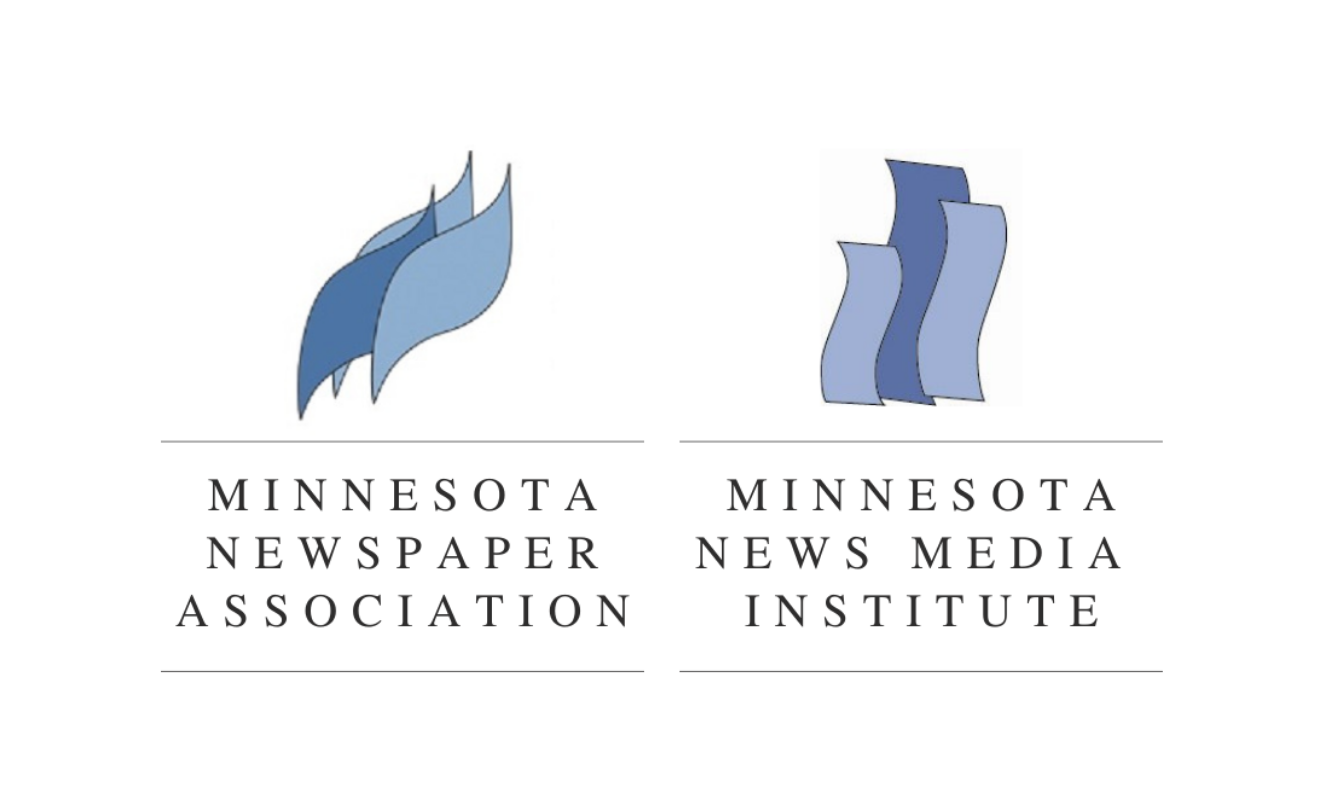‘Between Takes’ by Russell Viers
“YES!”
That’s the short and easy answer to the question which is the title of this article. Yes, yes it is time to say “goodbye” to Type 1 fonts, also referred to as PostScript fonts, or PS.
And it’s not by choice, either. Effective January, 2023, Adobe will no longer support Type 1 fonts in any of its applications, except Acrobat, and we’ll get to that. They don’t give a specific day in January, but let’s just assume you’ll be on deadline.
If you’re using Adobe’s Creative Cloud 2022, by now you may have encountered the warning “Type 1 fonts will no longer be supported starting January 2023. Your document contains XX fonts. Learn More.” If you’ve not seen this message, it doesn’t mean this won’t affect you.
The clock is ticking.
I have several solutions to suggest, but first, let’s talk about what’s really happening here, and just how much it may, or may not, affect your current workflow.
Depending on when you read this, between now and this change, Adobe will introduce a new Creative Cloud version which, I’m assuming, will be named CC 2023. This usually happens at the start of Adobe MAX, which is scheduled for October 18. These changes will only affect that version, and only after an update in January.
You will notice these changes immediately if you are using any of the applications and try to select an installed Type 1 font from the menus. Nope…they won’t be there, even though they are installed on your computer.
If you open a previously created file that uses a Type 1 font, you will get a missing font warning, but the installed Type 1 font won’t show as a replacement option. You will have to choose a suitable replacement.
EPS, PDF, and Illustrator files with embedded fonts won’t be affected. As long as those files are placed on a page, then output, they will behave just as they do now. An example would be an old ad that’s a PDF that you run week after week. If you try to edit a PDF in Acrobat, it will also behave as it does now. Adobe has no plans to change Acrobat. However, if you try to open the EPS, PDF or Illustrator file for editing, perhaps in Illustrator, you will get a missing font warning.
So now we’re back to the big question: “What do I do with these Type 1 fonts I use to publish?” or “Yikes! So if Adobe is killing off Type 1 fonts in January, what are we going to do?”
Well, here is a list of options. Some are better than others. I present them here in order of cost, from cheapest to most expensive, but I hope you’ll read until the end, as cost should not be the only motivating factor, as you’ll see.
If you prefer viewing to reading, watch the Episode at: https://digiversity.tv/series/checkin-the-mail/1136
Don’t Upgrade to CC 2023
Cost: $0
Albeit a short term solution, it is a solution. Simply stay on CC 2022 for any applications where you may need to use your Type 1 font. Note that Photoshop stopped support for Type 1 in 2021, so if you’ve lived without it this long, you can go ahead and upgrade that one.
InDesign would be a logical candidate to keep on CC 2022, if you need to buy more time. Depending on how you use Illustrator, maybe that one, too. If you use Illustrator to create new ads, logos, and graphics, and can choose whatever fonts to use, you probably don’t need to keep the old version around.
Of course, you’ll be missing out on any new features of the upgrade, and it’s still a band-aid to the problem, not a long-term solution, but, if necessary, it would take the pressure off of solving this in the next five months.
Keep in mind that you can have multiple versions of the same software loaded on your computer at the same time. On my Mac, I have InDesign 2020, 2021, and 2022 as well as Bridge 2021 and 2022.
Create Outlines
Cost: $0
This is only a solution for limited use of your soon-to-die Type 1 font. I would only use this for things that are static, which will never need to be edited, like standing heads/furniture, and your flag, etc. Maybe even certain ads and special section art could use this trick.
So let’s say the flag of your paper is the only place using a particular Type 1 font. You just need the flag to look the same. Using InDesign or Illustrator, you can select the type and go to Type> Create Outlines. It’s even the same shortcut in both applications: Cmmd / Ctrl + Shift + O.
Now the text isn’t a font anymore, it’s a vector illustration of the type.
Look at all of the uses of the Type 1 font in question and see if it’s for news, or just standing heads, etc. If it’s just used for the Obits, Editorial, Sports furniture, and the like, you can get this fixed in short order.
Choose a Different Face
Cost: $0 to ??
If I’m ever in a situation where I can’t use the supplied font, or don’t have it, my first place to look is the free library included in the Creative Cloud subscription. I’ll mosey on over to www.fonts.adobe.com and snoop around for a viable replacement.
This is a library of fonts that you are allowed to use as part of your monthly subscription. It’s a sizable library and easy to use. It’s great in a workspace with multiple computers, as installation of the fonts is as easy as activating them, not the traditional installation.
As you wander around fonts.adobe.com, if you see one you want to use, activate it, and within a short tick, you’ll have it available in all of your applications, including the device applications like Illustrator iPad, etc.
One reason I try to design with Adobe Fonts is that if I ever need to send a file to a client or collaborator, I don’t have to collect and send the fonts…then tell them how to install. When they open the file, if they don’t already have the fonts activated, a window pops up giving them that opportunity. It’s so easy.
Power Tip: Instead of snooping around Adobe Fonts looking for a replacement of Nimrod MT that you’ve used for 30 years, open a file that is using it, or create a new file and type a word using the Type 1 font you need to find a replacement for. Make it nice and big. It can be any word. Select that text frame with the Selection Tool then go to Object> Extract From Image> Type. Drag the blue box handles until it covers the example type then select Find Similar Fonts. If you find one you like, and want to activate it, just click Save to CC Libraries. Even if you have no intent of using CC Libraries, maybe you don’t even know what they are, Adobe Fonts will activate the font for you and when you get back to your document, the newly selected fonts will be available for you to start using.
Finding free fonts online, from the far too many websites out there, isn’t really a viable solution in most cases. My experience is that they are poorly made, which affects letter and word spacing, output reliability, and more. They often have limited character sets, and, the worst part, the free fonts are rarely available for commercial use (just for your personal blog posts). I’ve downloaded free fonts that didn’t have punctuation.
If you want to change faces, and maybe enjoy a little bit of a redesign, now is a good time. I recommend you explore the power of OpenType fonts (OTF) and incorporate that into your design and workflow. Depending on your design changes, you may have to buy some fonts, but instead of paying to replace fonts that give you the same look you’ve had for three decades, maybe a refresh is a good thing here.
I think it’s worth noting that there is a lot of information out there about eco-friendly fonts. Switching to these fonts might reduce the amount of ink and chemicals used, allowing you to share the message to your community that you’re actively trying to have an impact on the environment.
Convert Your Type 1 Fonts to OpenType or TrueType
Cost: $90 to $95
This one is tricky, but definitely a possible solution. There are several font conversion options out there. There are two I can recommend. The other conversion tools are online and ask you to upload your PostScript font for conversion to TrueType (TTF) or OTF. Remember that Type 1 fonts are either Mac or Windows, not cross platform like TTF or OTF. The online conversion sites might work with windows files, but after too long testing the various options on my Mac, I couldn’t get any of them to work and I gave up.
So we’re back to the two software applications you need to buy to use, TransType by FontLab (www.fontlab.com) and FontXChange by Fontgear (www.fontgear.com).
It is beyond the scope of this article to teach you how to use these applications, but they are so simple that if I did write an article on how they work, it would be a short one. I downloaded the demo versions for both to test and in minutes I had my converted font installed and working. Simple.
The bigger issue, before you convert your fonts, is to find out if it’s legal. Fonts are software, with licenses and rules you agreed to follow when you “purchased” them. These End User License Agreements, or EULAs, are generally ignored as we just click through when installing something. “Sure, why not,” we say, then click okay.
Some font foundries make it very clear they don’t allow conversion, so that you will buy new fonts, instead.
Using Nimrod as an example, I glanced through their EULA and found this: “6. Alterations to Font Software. You may not alter Font Software for the purpose of adding any functionality that such Font Software did not have when delivered to you by Monotype.”
What is your interpretation of that? I’m not your attorney or your conscience. In my mind, converting Type 1 to OTF is “adding any functionality” in that it will now be able to work with the upgrade. But, again, I’m not a lawyer and I didn’t stay in a Holiday Inn Express last night, so I’ll let you sort this one out.
The best solution, before buying conversion software, is to contact the foundry and see what they think. Shoot them an email and maybe they will cool with your converting their fonts.
If you want to test it out, both come with demo software that is free and will convert your Type 1 fonts for you. The limitation is that Aa is an empty space and Bb is Dd, Cc is Ee, Dd is Mm, and Ee is Oo. So as long as you can put out your paper without using A, B, C, D, or E, you can probably get away with using the demo software. Bargain.
Before you decide on this path, however, please consider the following option.
Buy the Font as OpenType
Cost: varies by font
It would seem to be an easy solution to simply search for the font you have now that is Type 1, and find the OTF replacement, then buy it.
I received an email recently asking about Nimrod, as they’ve used it for the past 20 years. A quick online search shows it for sale for $35 per face. So, if you need Regular, Italic, Bold, and Bold Italic only, that’s … uh … a hundred and something. I’m guessing there is no shipping, so there’s that.
It’s important to know, before making a decision on which solution to pursue, that OpenType fonts can have more functionality than Type 1 or TTF. Simply being OTF doesn’t mean it does.
For example, Type 1 fonts can only have up to 256 characters. OTF can have up to 65,535 letters, glyphs, numbers, punctuation, dingbats, etc. So if the foundry that makes the font decides to take advantage of this, the new OTF version of the font you’ve used forever will have more options. It’s also possible the new font, even though OTF, still only has the exact same character set as your old Type 1.
OpenType has other capabilities, too, if the foundry built them into the fonts. Things like automatic fractions, ligatures, better super and subscripting, more number height controls, alternate characters and more.
So I coughed up $35 and bought Nimrod Regular to compare to the Type 1 and Type 1converted to OTF. In my opinion, it would be money well spent.
Let’s start with fractions. With this feature turned on in InDesign, if you type 11/2 it automatically becomes 1 ½ with the fraction numbers automatically becoming subscript and superscript,etc. Ligatures kick in automatically with certain character pairs, like a lower case f and l, for a word like flowers. The f and l are joined as a ligature for better readability.
If you do anything with small caps, I found the look of the purchased OTF version superior to the Type 1 and converted versions. You’ll see the same with subscript and superscript. With limited fonts, when you choose small caps in InDesign, it just shrinks the uppercase character for the small caps. Well, this also makes them thinner. I just worked on a project where they wanted small caps, and the first character, the full size cap, looks bolder than that small caps. It think it looked terrible. With the right OTF font, it doesn’t shrink, it substitutes with a different face, designed for small caps, and it keeps a more balanced character weight. It’s the same with subscript and superscript. It doesn’t just shrink the numbers, it has special characters just for them, so they keep a more proportional look to the rest of the type.
Wrapping up
Cost: a couple of minutes of your time
If I were faced with this situation with my paper, I would start with a quick analysis to see where these Type 1 fonts are used. With this information, I would explore to see if there are similar fonts I can use to substitute with the same look and feel. If the fonts are only used in standing heads, can I just create outlines and use the heads as art? I would also wonder to myself if it’s time for a redesign of some sort. It doesn’t have to be a complete makeover, maybe just some simple changes that freshen up the look a bit.
If the Type 1 font is for editorial in any way, and I just can’t change this time-honored look, I would cough up the money and buy the fonts. OpenType is so cool in what it can do that I believe I would get my money’s worth in improved productivity in the long run.
And I did the math, finally, on a calculator, and the cost of Nimrod Regular, Italic, Bold, and Bold Italic, for up to five users, is $140. I bought mine from Fonthaus.com. It took only minutes.
Russell Viers is an international speaker and trainer who teaches production techniques for graphic designers. In addition to speaking live, he offers training online through is site www.digiversity.tv.